Tap n’ Pay with Doha Pay
Make safe, secure and quick contactless payments with Doha Pay “Tap n’ Pay” service. The service enables you to make payments using your android smartphones with one single tap on merchant (NFC-enabled) POS terminals. To avail Tap n’ Pay service, digitize your Doha Bank Debit/Credit Card now!
How to Digitize your Card
- Step 1: The user will select Tap n’ Pay icon from the app home screen.
- Step 2: The user will be redirected to “Manage Payment” option available under side menu to complete the digitization process.
- Step 3: The user can select the desired card and move the toggle button shown next to Contactless Payment.
- Step 4: Accept Terms and Conditions to complete the digitization process. Once the card is digitized, a successful popup message will be displayed.
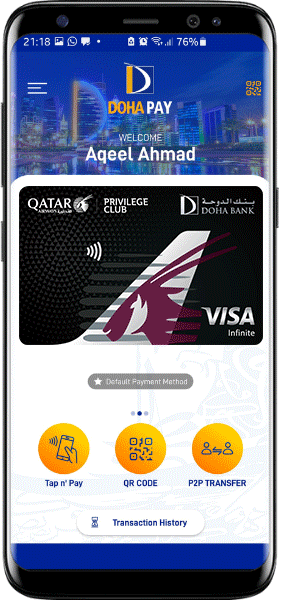
How to use Tap n’ Pay service
- Step 1: User will unlock the mobile device using passcode or biometric authentication.
- Step 2: The user will place their android device near to the merchant POS terminal and tap, a default card will be displayed to make the payment.
- Step 3: Once the transaction is successfully completed, user will receive SMS and a pop message.
* To use this service, Doha Pay application must be logged-in and running in background.
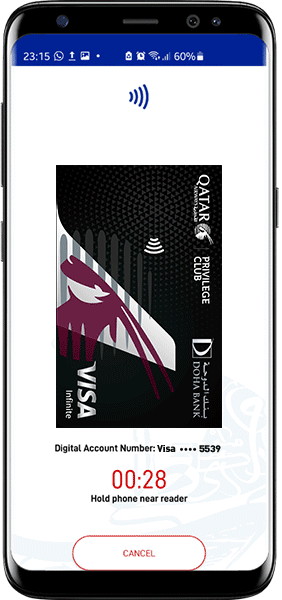
FAQ’s
Near Field Communication technology enables users to make quick, safe, and secure transactions when devices are in a close proximity. With NFC technology, a unique tokenized payment is initiated where encrypted card number is used at the POS terminal instead of using actual card details to protect user information.
Tokenization is a process which replaces cards sensitive information with unique encrypted card number without compromising actual card security. At the time of payment through POS terminal, the receipt will contain unique token number instead of the physical card number.
Digitization means where your card including identification and verification of the cardholder and card, tokenization of card, eligibility checks of mobile device and provisioning of digital card onto the mobile device. Once the digitization process is completed, the mobile will be ready to be used for Doha Pay Tap n’ Pay service.
The user will select Tap n’ Pay icon from the app home screen. A popup message will be displayed to the user to enable their card for the service. The user will be redirected to the “Manage Payment” section to initiate the card digitization process. The user will select the card and move the toggle button shown next to Contactless Payment. Once the toggle button is moved to the right, the user will agree to the Terms and Condition to complete the digitization process. Once the card is digitized successfully, a popup message will be displayed.
Note: The first tokenized card will always be the default card until the user will change it.
Digital account number represents a unique token number which is generated at the time of card digitization process. The user will be able to view masked account number (only last 4 digits will be shown) in the mobile app.
At the time of payment through POS machine, the receipt will contain the last 4 digits of the account number instead of the physical card to protect your information.
It indicates the token status (i.e. Active / suspended)
The user can digitize all Doha Bank issued Debit / Credit Cards.
Yes, user can digitize same card on multiple devices.
User will go to side menu and select Manage Payments. User will find an empty checkbox available next to each digitized card as Default Contactless Payment Card. Once the box is selected that card will be set as default payment card.
The user will go to “Manage Payment” in the side menu. Select the digitized card and move the toggle button to the left displayed next to the Contactless Payment. Once the user selects “Yes”, the card will be disabled for the contactless payment and can’t be used for the Tap n’ Pay service.
Method 1: User will unlock the device using biometrics or passcode. The user will tap their android device on the POS terminal. Once the transaction is completed, a popup message will be displayed showing successful transaction status. For this method, user must ensure Doha Pay application is running in the background. The amount is debited from the default card that is set for contactless payment.
Method 2: User will unlock the mobile either by biometric authentication or by passcode. User will then unlock the Doha Pay app by entering Wallet PIN or by biometric authentication. Select any digitize card of your choice and press Tap n’ Pay icon. User will tap the mobile device on the POS terminal to make the payment. Once the transaction is completed, a popup message will be displayed showing successful transaction status. For this method, user must be connected to the Wi-Fi / cellular data.
Note: To perform payments using Tap n’ Pay service, please ensure to enable NFC settings on your Android mobile device.
All the transactions performed through Tap n’ Pay service are safe and secure. When the user pays with their device, the unique token number is used instead of the actual card number to protect user actual card information.
If the user logs out, this will delete the digital account created for the respective Debit / Credit cards which are required to make Tap n’ Pay transactions.
All the Tap n’ Pay transactions details can be found under Transaction History Tab.
User must contact the call center on 44456000 to block the card / suspend the token to avoid fraud transactions.
User must contact the call center on 44456000 to block the card / suspend the token to avoid fraud transactions.
The transaction limits are the same to your existing Debit / Credit cards.
This service is free of cost.
Note:
Doha Bank’s retail, commercial and corporate products are granted at our sole discretion and are subject to the Bank’s terms, conditions and acceptance.

